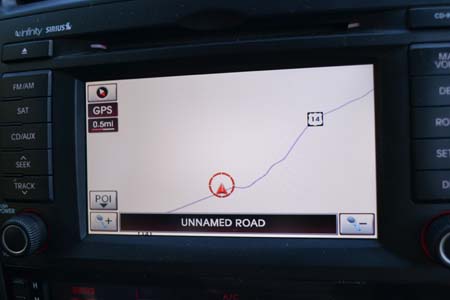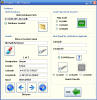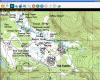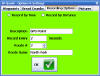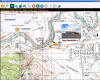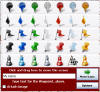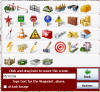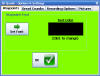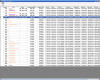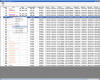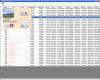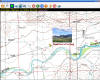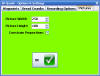Need to find a place on a topo map? Use the GNIS Feature name search. Type in 'old faithful', then hit go. (7.5' quad loaded after hitting go).
Record points by time or distance intervals.
Then, play back the recorded points in real-time. You can even play them back in reverse!
Click the Pushpin icon to activate the 'Clicked Waypoints' screen.
The 'Clicked Waypoints' screen will appear on top of the current topo map.
Click the 'More Icons' button to see more icons to choose from. Type in some text to display next to the Waypoint.
You can click the Options button anytime while setting Waypoints. This screen lets you change the font and color of the Waypoint text.
Next, just click the map where you want to set the Waypoint. Note that SD Quads stores the clicked location AND the current GPS location.
You can add a picture to the Waypoint when the Waypoint is created. Or, add a picture to any Waypoint later on, using the Edit Waypoints spreadsheet!
Right click to activate the Waypoint editing menu.
Add, change, or remove a picture at any time.
Would you like to see the picture displayed on the topo map? Just right click and select the scale map you'd like to see the picture displayed at.
You can even set the viewing size of the pictures, using the Options button. Pictures can be displayed up to 800x600.